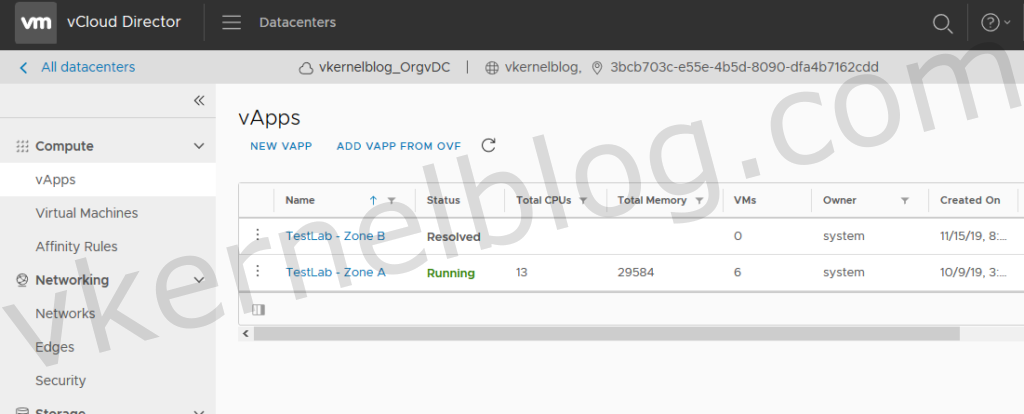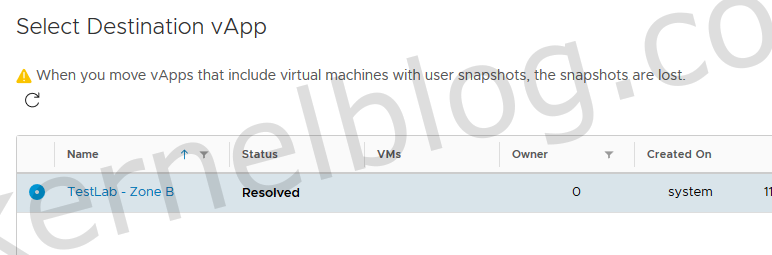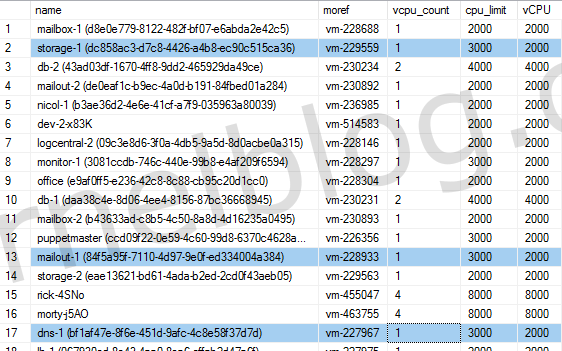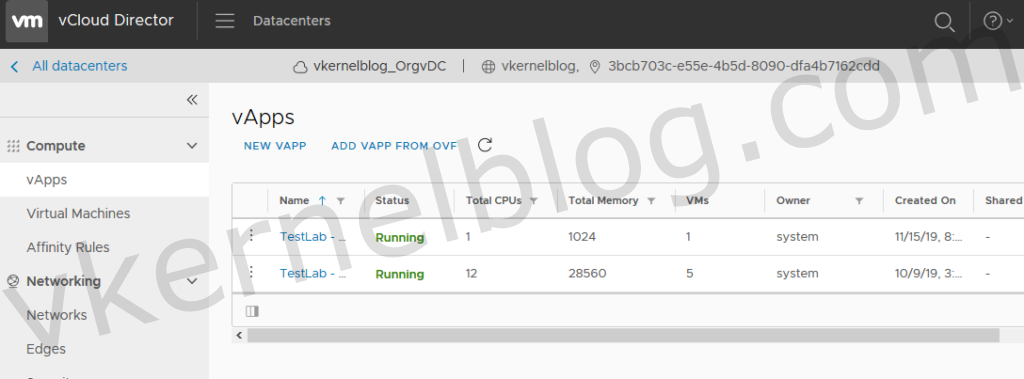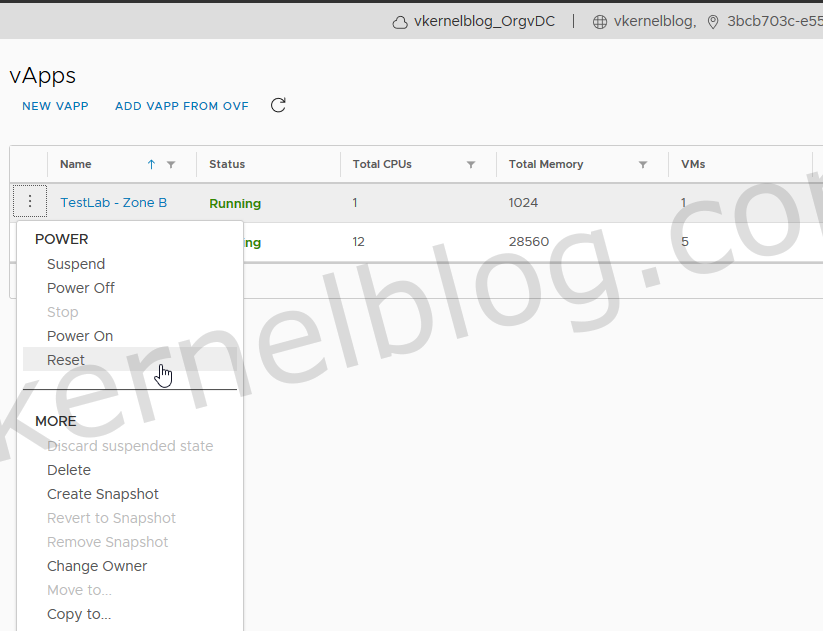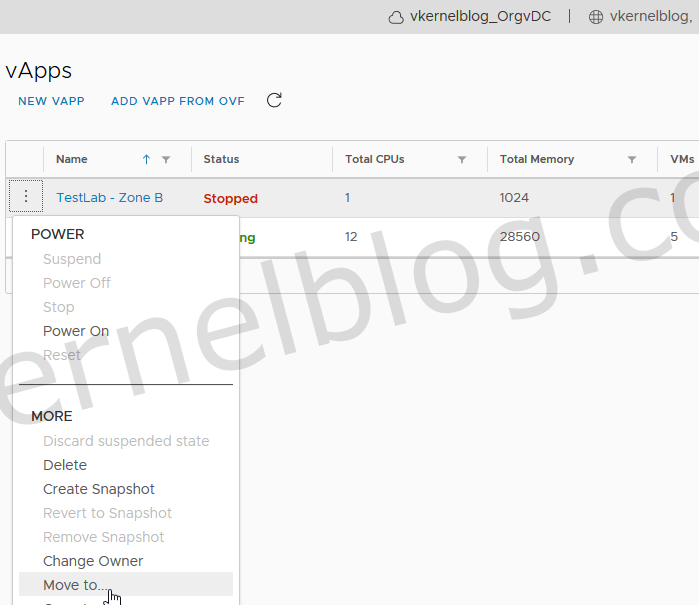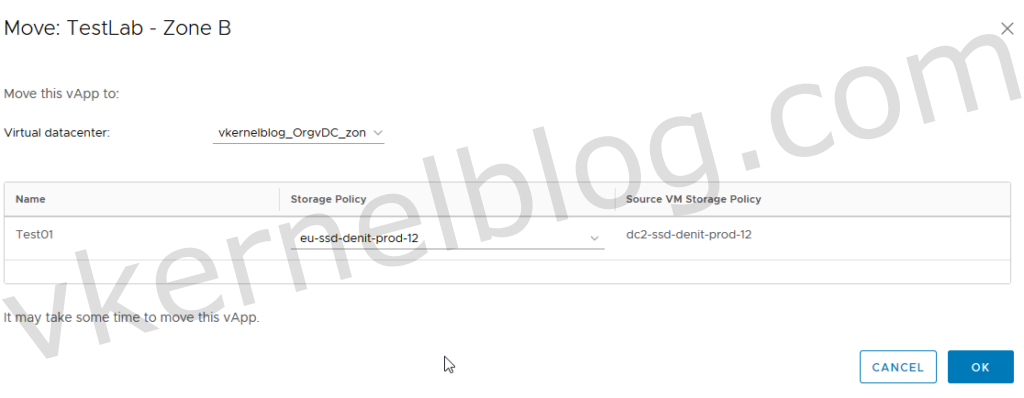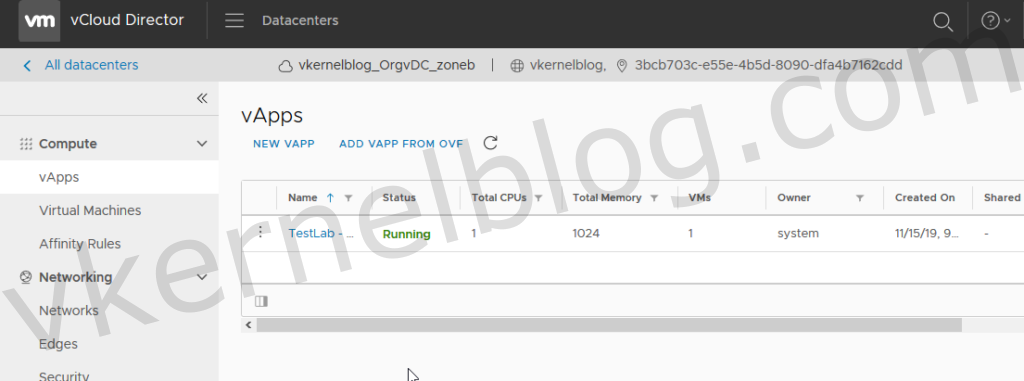How to migrate vApps in vCloud Director 9.7 with ease will be explained in this article. This week I needed to migrate an vApp to an OrgVDC backed by an resource pool in a different data center. The customer needed to have an additional site where they could place their secondary domain controller. In this post i will show you how to achieve this in vCloud director 9.7.
In this demo, I will not show you how to create a new OrgVDC because I already have one in place. Make sure to add the required networks in the new OrgVDC that is needed by the vApp.
In vCloud director you can choose between move or copy when selecting an vApp. Moving vApps can only be done in a powered off state. The vApp will be removed from the source OrgVDC when using the move option. Copying an vApp between OrgVDCs can be done on the fly without any downtime.
We will divide the migration into two tasks. Task 1 is to move the VM to a new vApp in the same OrgVDC and task 2 is to move the newly created vApp to the new OrgVDC within the same organization.
How to migrate vApps between OrgVDC in vCloud director 9.7
Task 1: Migrating between vApp
"Test01" is a VM that resides in vApp "TestLab - Zone A". I've already created an second vApp that I am planning to move to the target OrgVDC.
Why can't we move a single VM without an vApp? VCD mainly works with vApps. Check the virtual machines overview to see which vApp an VM is part of. Moving or copying a single or multiple VMs can only be done on the vApp level.
Let's proceed with moving the Tes01 VM into the new vApp.
Select the newly created vApp as target.
Select the correct storage policy, network and IP mode for the VM. Click on next and done to complete the wizard.
The move to the newly created vApp was performed successfully without any downtime.
Task 2: Migrating vApp between OrgVDCs
Move to has been greyed out when selecting the vApp. Moving an vApp cannot be performed in a running state.
Move to option will be vailable after powering off the vApp.
We can now proceed with moving the vApp into the new OrgVDC within the same organization.
Select the target OrgVDC and click on OK to start the migration.
The time that is needed to perform the migration depends on the network connectivity between the two data centers. Give vCD some time to complete the migration.
The vApp have been migrated successfully to the target OrgVDC.
Final Words
Migrating vApps in vCloud Director 9.7 is not that hard to do. I hope that this article explain how to easily migrate vApps in vCloud Director. VMware also have some good documentation available online that could be used as reference - link.
If you have any questions related to this topic, please do not hesitate to contact me by comment or via the contact form on the website.